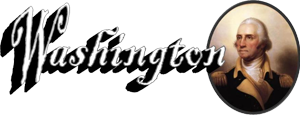Webcast Pre-Test and Actual Event Instructions for Viewing
- The process is similar to playing a YouTube video full screen.
- Every AV tech system is different, but a simple example would be a computer connected to a projector.
- The Host Church will first need to use a PC or Laptop in order to playback the Web video (that’s why it’s called a webcast).
- The Host Church’s PC or Laptop will need to be connected to their video system via VGA or HDMI connection, or however they are currently connected. (Every church should know how to do this or is already doing this.)
- On the computer, go to the TEST LINK.
- This is the same link you will go to and use on April 27.
- Notice there is a “Test Video” and below it the “USTREAM” box that is blank.
- On April 27 you will use the “USTREAM” box to show the webcast. The “test Video” will not be there.
- You will need to click at the button on FULL SCREEN.
WND is a very reliable source. You should not have any “technical” difficulties.
Pre-Event Testing
The Host Church can use the WND page link for testing AT ANY TIME.
- This is exactly the type of feed and playback experience they will have for the April 27 event.
- The Host Church can conduct their test at anytime.
Showing the Event on April 27
- Go to http://www.wnd.com/2015/04/watch-washington-a-man-of-prayer-now/ and click on the “USTREAM” video box in “full screen” mode.
- The Webcast feed will be available to begin showing anytime after:
6:30pm ET / 5:30pm CT / 4:30pm MT / 3:30pm PT
- The event can be started at any time at (or after) these times to be seen in its entirety from the beginning.
- This is to accommodate your service starting time regardless of your time zone.
- Then, click on the video and start it in full screen mode.